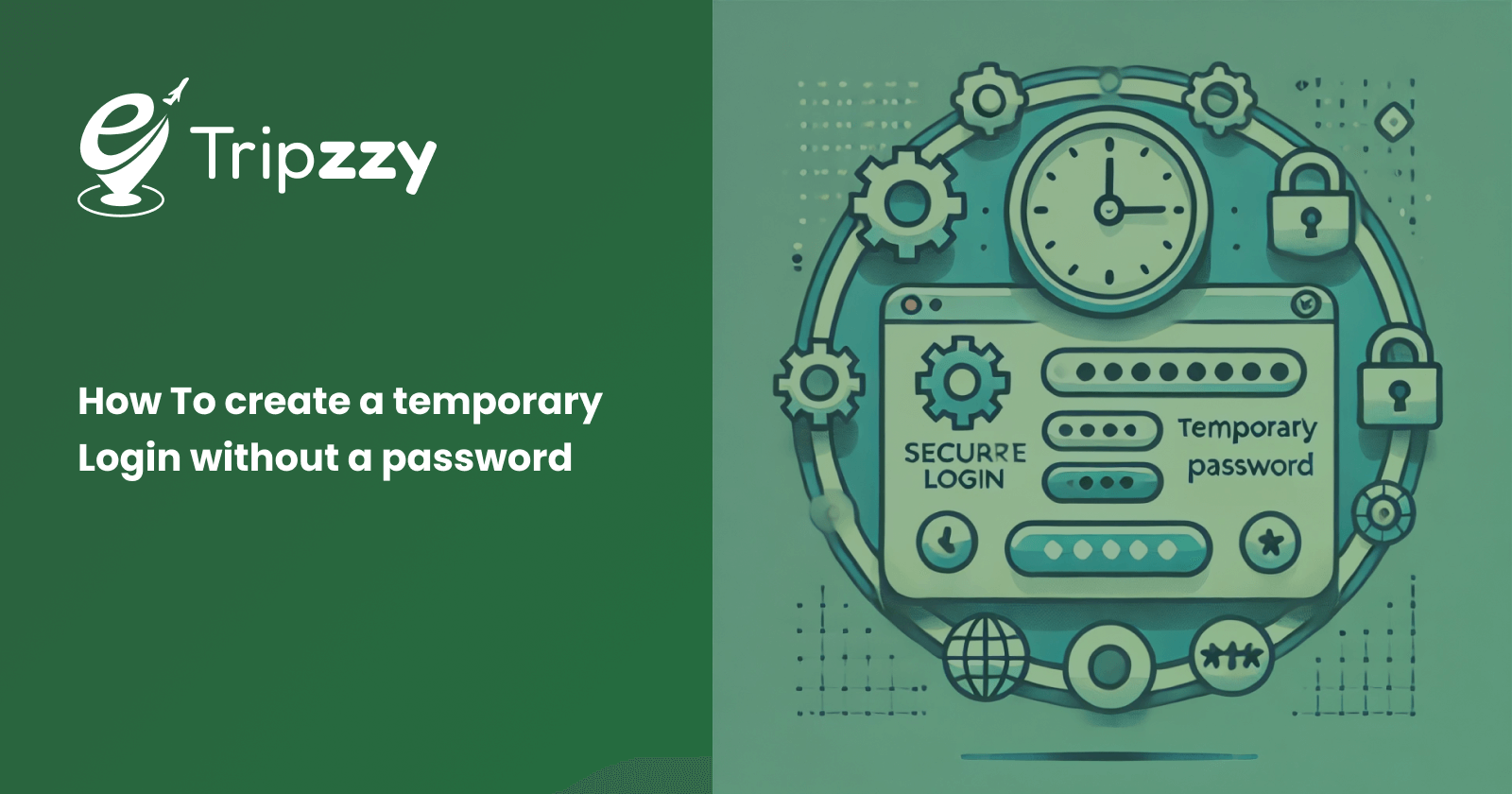Managing WordPress websites often involves granting temporary access to developers, designers, or support teams. One common challenge is securely providing this access without sharing sensitive information like passwords. Fortunately, WordPress offers a way to generate temporary logins without the need for a password, ensuring convenience and security.
In this article, we’ll guide you through the process of creating a temporary login in WordPress without sharing a password, using a popular plugin.
Why Use Temporary Logins?
Temporary logins are ideal when you need to give someone access to your website for a limited time. Whether it’s for troubleshooting, support, or content updates, temporary logins allow you to:
- Avoid sharing sensitive user credentials.
- Set an expiration date for access.
- Assign specific user roles based on the tasks they need to perform.
- Revoke access easily without affecting regular users.
This method is especially useful if you need to provide short-term access to external users, such as developers or customer support agents, who only need access for a limited time.
Using the Temporary Login Without Password Plugin
One of the easiest ways to create temporary logins without passwords is by using the Temporary Login Without Password plugin. This plugin allows you to generate temporary access links that users can use to log in directly, bypassing the need for a password.
Step 1: Install and Activate the Plugin
First, install the Temporary Login Without Password plugin:
- Log in to your WordPress dashboard.
- Navigate to Plugins > Add New.
- In the search bar, type “Temporary Login Without Password.”
- Find the plugin and click Install Now.
- Once installed, click Activate to enable the plugin on your site.
Step 2: Create a Temporary Login
Once the plugin is active, you can create a temporary login for any user:
- Go to Users > Temporary Logins in the WordPress dashboard.
- Click the Create New button at the top.
- Enter the details for the temporary user:
- Email Address: Provide the email address of the person who will access your site.
- First Name and Last Name: Optional but helpful for identifying the user.
- Role: Select the user role (Administrator, Editor, Author, etc.) based on the level of access you want to provide.
- Expiration Date: Set the date when the login link will expire. You can choose from predefined options like 1 day, 7 days, or set a custom time frame.
- Click Submit to generate the temporary login link.
Step 3: Share the Login Link
After creating the temporary log in, you’ll see a unique login URL. Copy this link and send it to the person who needs access. They can use the link to log in directly to your WordPress site, without needing a password.
The user will remain logged in until the expiration date you set. Once the link expires, the login will automatically become invalid, and they’ll no longer be able to access your site.
Step 4: Manage Temporary Logins
You can manage all temporary logins under the Temporary Logins section in your WordPress dashboard:
- View details of each temporary login, including its expiration date and user role.
- Revoke access manually by deleting the login if you no longer need it before the expiration.
- Extend the expiration date if the user needs more time.
Advantages of Using Temporary Logins Without Passwords
- Security: Temporary logins reduce the risk of password sharing and exposure.
- Control: You have full control over the duration of access and can easily revoke or extend it.
- Simplicity: Users don’t need to worry about creating or remembering a password—just a single click to log in.
- Role-based Access: Assign specific roles to the temporary user to ensure they only access the necessary parts of your site.
Conclusion
Creating a temporary login without a password in WordPress is a simple and secure way to grant access to external users. By using the Temporary Login Without Password plugin, you can manage temporary access efficiently while keeping your website safe. Whether for developers, designers, or support teams, this method streamlines the process and provides peace of mind.
This solution not only saves time but also keeps your WordPress site secure, with easy-to-manage, time-limited logins. Try it out next time you need to share temporary access to your WordPress site!